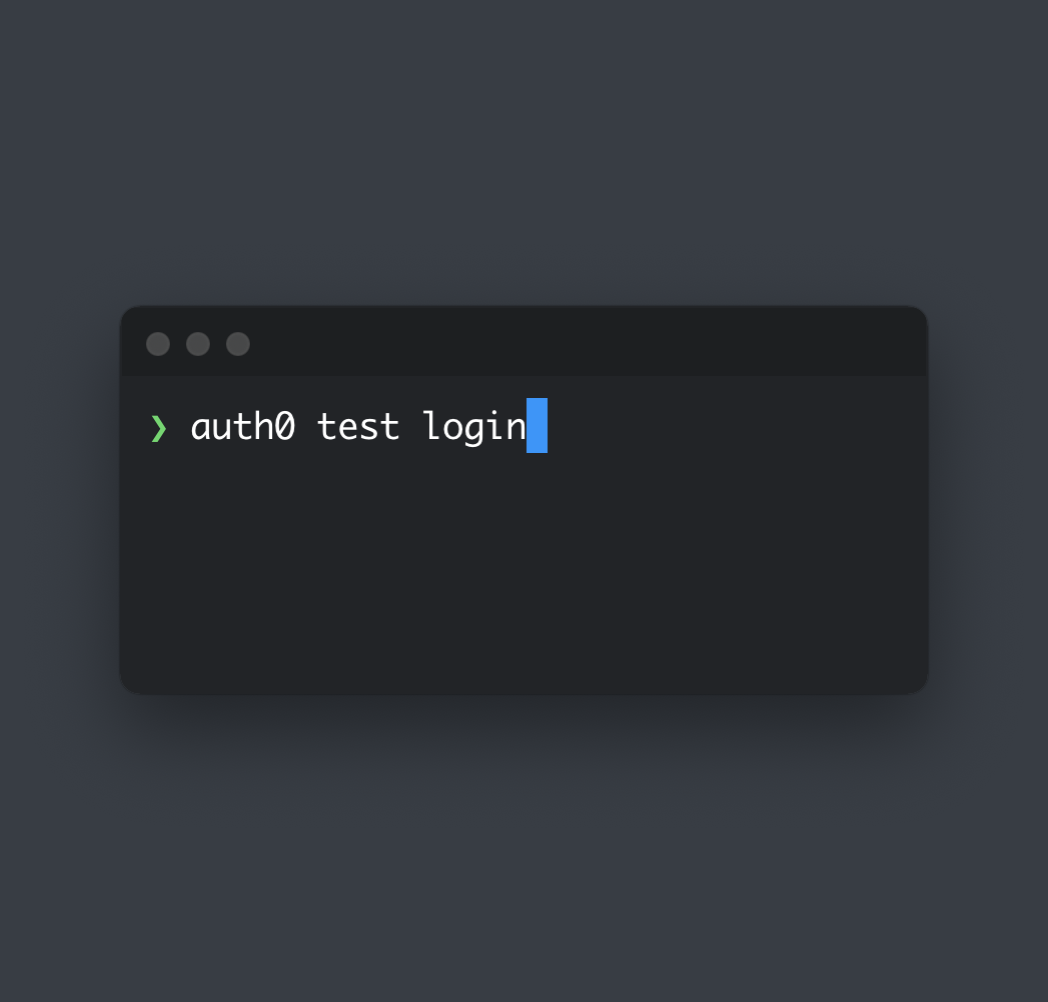Managing infrastructure can be a complex and time-consuming task, especially as your applications and infrastructure grow and evolve. Add identity management to the mix, and you have a whole new set of challenges to deal with. Automating the configuration and management of your Auth0 resources can help streamline the process and ensure consistency across your environments. Command line tools are an invaluable asset for automation and infrastructure management.
Auth0 CLI is a powerful command-line tool that allows you to manage your Auth0 resources. You can use Auth0 CLI to create and manage Auth0 resources such as clients, users, roles, actions, and more. Auth0 CLI provides a simple and intuitive interface to interact with your Auth0 account from the terminal, making it easy to automate common tasks and streamline your workflow.
Getting Started with Auth0 CLI
Install Auth0 CLI by following the instructions in the official documentation.
Once you have installed the tool, run the below command to connect it to your Auth0 tenant.
auth0 loginWhen prompted, authenticate as a user since you will use this on your local machine.
If you plan to use the CLI frequently, it might be a good idea to set up command auto completions by following the official guide.
The CLI is now ready to use. Some of the common use cases for the CLI would be;
- Managing Auth0 resources like apps, actions, users, and roles.
- Interact with the Auth0 Management API via HTTP requests using the
auth0 apicommand. - Stream tenant logs.
- Request access tokens for a particular application and test universal login using the
auth0 testcommand. - Generate Terraform configurations for your tenant using the
auth0 terraformcommand. - Download sample apps using the
auth0 quickstartscommand.
Run auth0 -h to see a list of all available commands.
Why Use Ansible with Auth0 CLI?
When it comes to automation, there are many tools and strategies available, such as Terraform, Ansible, Puppet, Chef, etc. Choosing the right tool depends on the complexity of your infrastructure, your team's specific needs, and the team's expertise. For those who are command-line superheroes and just want simple orchestration of your scripts, Ansible is the perfect choice, as it is ideal for small to medium projects and one-time tasks.
Ansible is an open-source automation engine that simplifies the deployment and management of applications and infrastructure. Ansible is easy to set up and use. Once set, it gets out of your way so that you can focus on what you do best: writing command line scripts 😸
If you prefer a model-driven approach or if you want features like state management, long-term configuration management, etc., then Terraform is a better choice
Check out our blog post to get started with Auth0 and Terraform.
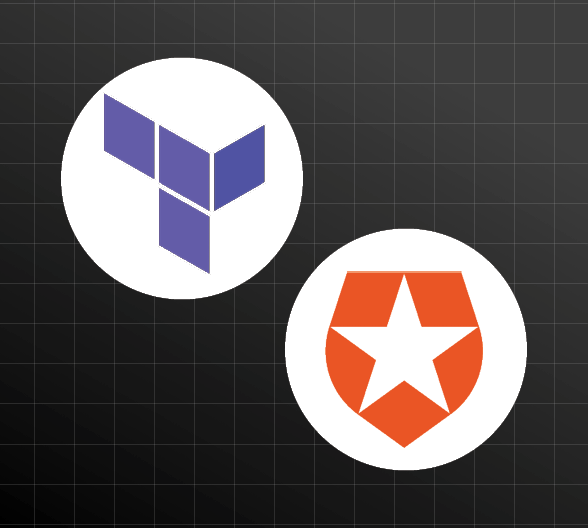
Ansible may not be ideal for complex Auth0 infrastructure setup and management, but if you are a sysadmin or DevOps engineer, Ansible is great for specific use cases like:
- Orchestrate One-Time Scripts: If you have a set of one-time scripts that you need to run to configure your Auth0 infrastructure, Ansible is a great choice. You can define your tasks in an Ansible playbook and run them with a single command. These could include setting up Auth0 actions, roles, permissions, etc.
- Testing: Ansible is great for testing your Auth0 infrastructure configurations. You can define your infrastructure as code in an Ansible playbook and test it in a controlled environment in a reproducible way.
- User Onboarding: If you need to onboard new users to your Auth0 tenant, Ansible can help automate the process. You can define the tasks required to create new users, assign roles, and configure permissions in an Ansible playbook instead of running individual commands.
By combining Auth0 CLI with Ansible, you can automate the configuration of your infrastructure and ensure consistency across your environment without having to meddle with individual commands.
User Onboarding with Auth0 CLI and Ansible
Install the following tools to get started:
- Install Ansible by referring to the Ansible installation guide.
- Install jq for JSON parsing.
Once the tools are installed, log in to your Auth0 tenant with the necessary permissions using the auth0 login command. Make sure to select the correct tenant from the dropdown when prompted for granting scopes in the browser.
auth0 login --scopes create:authentication_methodsCreate a new Ansible playbook
Let us create a playbook to onboard a new user to a tenant.
Create a file, e.g., auth0.yml, and define the following:
- name: Onboard a new user
hosts: localhost
vars_prompt:
- name: tenant
prompt: 'Set the tenant to use. Leave empty to use default tenant.'
private: false
- name: username
prompt: "What is the user's full name ?"
private: false
- name: email
prompt: "What is the user's email"
private: false
- name: default_password
prompt: 'What is the default password for the user'
tasks:
- name: Check mandatory variables are defined
assert:
that:
- username | length > 0
- email | length > 0
- default_password | length > 7
- name: Set tenant
shell: auth0 tenants use {{ tenant }} --no-input
when: tenant | length > 0
- name: Create a user
shell: auth0 users create --name "{{ username }}" --email {{ email }} --password "{{ default_password }}" --connection-name "Username-Password-Authentication" --json --no-input | jq .user_id
register: user_outputThe playbook does the following:
- Defines variables like tenant and username.
- Checks if mandatory variables are set.
- Sets tenant if the value is passed. Otherwise, it uses the default tenant. You can run the
auth0 tenants listto see all available tenants. - Creates a new user in the Auth0 tenant.
Let's enable a second-factor authentication for the user. Add the following variable for the phone number to the vars_prompt section.
- name: phone
prompt: "What is the user's phone number"
private: falseAdd the following task that uses the auth0 api command to add SMS OTP as the second-factor authentication for the user.
- name: Add SMS OTP 2FA for the user
shell: |
auth0 api post \
"users/{{ user_output.stdout[1:-1] }}/authentication-methods" \
-d '{"type":"phone","name":"sms_otp","phone_number":"{{ phone }}","preferred_authentication_method":"sms"}'
when: user_output.stdout is defined and phone | length > 0The task will only be executed if the user is created and a phone number is specified.
Now, let's add commands to assign the user some roles and permissions. Add some new variables for the roles and permissions to the vars_prompt section.
- name: roles
prompt: 'What are the comma-separated role IDs to assign to the user?'
private: false
- name: api_id
prompt: 'What API do you want to assign to the user?'
default: https://mydomain.com/api/
private: false
- name: api_permission
prompt: 'What API permission do you want to assign to the user?'
default: read:reports
private: falseAdd new tasks to execute the auth0 users roles assign command and add permissions using the auth0 api command.
- name: Add roles for the user
shell: auth0 users roles assign {{ user_output.stdout }} --roles "{{ roles }}"
when: user_output.stdout is defined and roles | length > 0
- name: Add permissions for the user
shell: |
auth0 api post \
"users/{{ user_output.stdout[1:-1] }}/permissions" \
-d '{"permissions":[{"resource_server_identifier":"{{ api_id }}","permission_name":"{{ api_permission }}"}]}'
when: user_output.stdout is definedThe roles will be assigned only if they are specified during execution, and the permissions will be added only if the user is created.
Run the Ansible playbook
Once you have defined the tasks in your playbook, you can run it using the ansible-playbook command.
ansible-playbook auth0.ymlAnsible will execute the tasks defined in the playbook and automate the onboarding of a new user. You can customize the playbook to include additional tasks like setting up roles, permissions, and other configurations as needed. Look for the console output from Ansible to see the tasks' results. For tasks that use the auth0 api command, you can further customize the flow by extracting the HTTP response code and asserting specific codes to handle errors.
Conclusion
By combining the power of Auth0 CLI and Ansible, you can easily automate the management of your Auth0 resources, saving time and effort in the process. While this is a viable approach for one-time tasks and simple automation, for more complex infrastructure management, you may want to consider using Terraform, which provides more advanced features like state management, long-term configuration management, etc. Auth0 provides native support for Terraform using the Auth0 Terraform Provider.
Happy automating!
Learn More
I hope that you found this article helpful. Here are some additional resources to learn more about Auth0 and DevOps.
- Get Started with the Auth0 Terraform Provider
- Deploy Secure Spring Boot Microservices on Amazon EKS Using Terraform and Kubernetes
- Shhhh... Kubernetes Secrets Are Not Really Secret!
- Auth0 CLI Basics - Lab
- Identity in Spring Boot with Kubernetes, Keycloak, and Auth0
You can also sign up for our newsletter to stay updated on everything about identity and security.
If you liked this tutorial, chances are you'll enjoy the others we publish. Please follow @oktadev on Twitter and subscribe to our YouTube channel to get notified when we publish new developer tutorials.