JavaScript: Login
This tutorial demonstrates how to add user login to a Javascript application using Auth0.We recommend that you log in to follow this quickstart with examples configured for your account.
I want to integrate with my app
15 minutesI want to explore a sample app
2 minutesGet a sample configured with your account settings or check it out on Github.
Configure Auth0
Get Your Application Keys
When you signed up for Auth0, a new application was created for you, or you could have created a new one. You will need some details about that application to communicate with Auth0. You can get these details from the Application Settings section in the Auth0 dashboard.
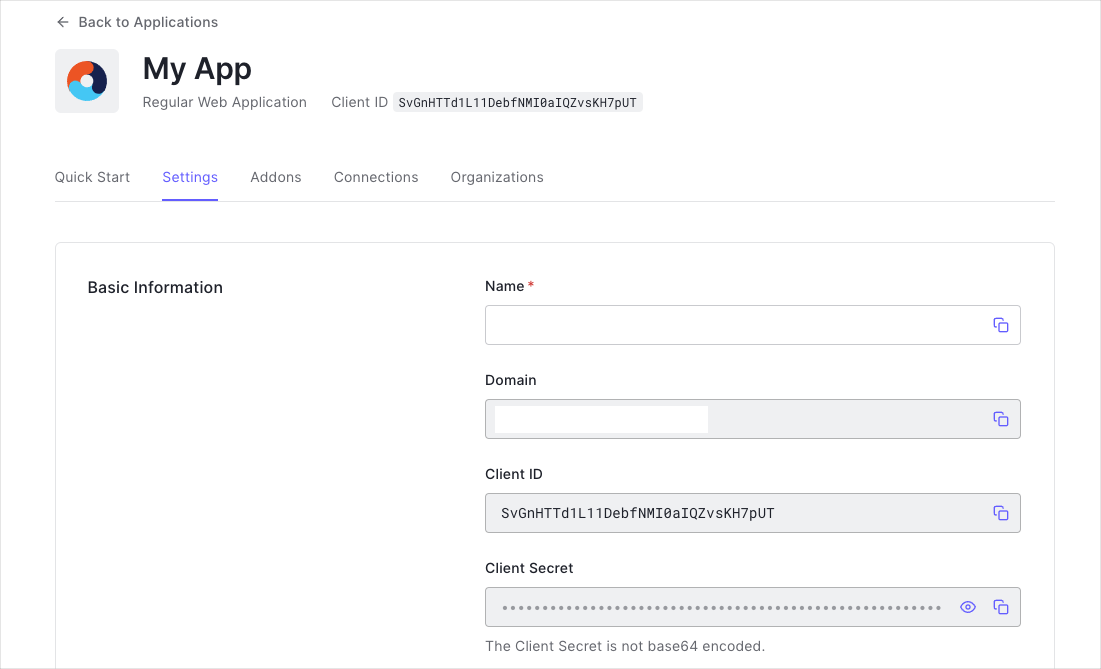
You need the following information:
- Domain
- Client ID
Configure Callback URLs
A callback URL is a URL in your application where Auth0 redirects the user after they have authenticated. The callback URL for your app must be added to the Allowed Callback URLs field in your Application Settings. If this field is not set, users will be unable to log in to the application and will get an error.
Configure Logout URLs
A logout URL is a URL in your application that Auth0 can return to after the user has been logged out of the authorization server. This is specified in the returnTo query parameter. The logout URL for your app must be added to the Allowed Logout URLs field in your Application Settings. If this field is not set, users will be unable to log out from the application and will get an error.
Configure Allowed Web Origins
You need to add the URL for your app to the Allowed Web Origins field in your Application Settings. If you don't register your application URL here, the application will be unable to silently refresh the authentication tokens and your users will be logged out the next time they visit the application, or refresh the page.
Integrate Auth0 in your Application
Use the Auth0 SPA SDK library to integrate Auth0 into your application. You can either install the library as a dependency in your application, or load it from CDN.
Install as a dependency
You can install the Auth0 SPA SDK as a dependency of your application, useful if you're using a build system such as Webpack. You can do this using npm or yarn.
# installation with npm
npm install --save @auth0/auth0-spa-js
# installation with yarn
yarn add @auth0/auth0-spa-jsWas this helpful?
Once the Auth0 SPA SDK is installed, reference it using an import statement at the entrypoint of your application ():
import { createAuth0Client } from '@auth0/auth0-spa-js';Was this helpful?
Reference the CDN
Alternatively, if you do not use a package manager such as Webpack, you can retrieve the Auth0 SPA SDK from Auth0's CDN.
<script src="https://cdn.auth0.com/js/auth0-spa-js/2.0/auth0-spa-js.production.js"></script>Was this helpful?
Authentication with Auth0
Universal Login is the easiest way to set up authentication in your application. We recommend using it for the best experience, best security and the fullest array of features. This guide will use it to provide a way for your users to log in to your JavaScript application.
When a user logs in, Auth0 returns three items:
access_token: to learn more, see the Access Token documentationid_token: to learn more, see the ID Token documentationexpires_in: the number of seconds before the Access Token expires
You can use these items in your application to set up and manage authentication.
Setting Up the Application
Create a basic HTML page
Create a folder on your machine to house the application, then add an index.html file to the root of the project. This HTML page will display a welcome message and have a "gated" section which requires the user to be authenticated before accessing. You can copy/paste the following content into the file. You will be adding more lines as you progress with this article.
Add the following content to the index.html file you just created:
<!DOCTYPE html>
<html>
<head>
<meta charset="UTF-8" />
<title>SPA SDK Sample</title>
<link rel="stylesheet" type="text/css" href="/css/main.css" />
</head>
<body>
<h2>SPA Authentication Sample</h2>
<p>Welcome to our page!</p>
<button id="btn-login" disabled="true" onclick="login()">Log in</button>
<button id="btn-logout" disabled="true" onclick="logout()">Log out</button>
</body>
</html>Was this helpful?
Additionally, create a new folder called public, a folder inside that called css and a new file in there called main.css. This will be used to define how the gated content elements will be hidden in the page.
Open the newly-created public/css/main.css file and add the following CSS:
.hidden {
display: none;
}
label {
margin-bottom: 10px;
display: block;
}Was this helpful?
Finally, create a new directory in the public folder called js, and a new file in there called app.js. This will house the application-specific logic that you will create over the next few sections.
The folder structure so far should look like the following:
.
├── index.html
└── public
├── css
│ └── main.css
└── js
└── app.jsWas this helpful?
Reference the SDK
This article is based on the new SPA SDK available here. You can reference the package from the CDN in the index.html file by placing the script tags at the very bottom of the body tag:
<body>
<!-- other HTML -->
<!-- add the lines below existing code -->
<script src="https://cdn.auth0.com/js/auth0-spa-js/2.0/auth0-spa-js.production.js"></script>
<script src="js/app.js"></script>
</body>Was this helpful?
Configure credentials
Create an auth_config.json in the root of the project. The values from domain and clientId should be populated from your Auth0 application settings as configured above.
{
"domain": "{yourDomain}",
"clientId": "{yourClientId}"
}Was this helpful?
Create the server
In this section you will create a basic web server using ExpressJS. This will be used to serve our HTML page, along with any assets that it requires (JavaScript, CSS, etc).
Run the following command in the same folder as the index.html file you created earlier:
npm init -yWas this helpful?
This will initialize a new NPM project and get us ready to install dependencies.
Installing dependencies
In the terminal, install the dependencies that are necessary to get the server up and running:
npm install expressWas this helpful?
Also install nodemon so that our server can be restarted on any code changes:
npm install -D nodemonWas this helpful?
Finally, open the package.json file and modify the "scripts" entry to look like the following:
{
// ...
"scripts": {
"start": "node server.js",
"dev": "nodemon server.js"
},
// ...
}Was this helpful?
npm startwill run the application as normalnpm run devwill run the application usingnodemon, watching for changes as we modify files
Creating server.js
Next, create a new file in the root of the project alongside index.html and package.json, called server.js. This will be our backend server and will be used to serve the SPA pages.
Populate server.js with the following code:
const express = require("express");
const { join } = require("path");
const app = express();
// Serve static assets from the /public folder
app.use(express.static(join(__dirname, "public")));
// Endpoint to serve the configuration file
app.get("/auth_config.json", (req, res) => {
res.sendFile(join(__dirname, "auth_config.json"));
});
// Serve the index page for all other requests
app.get("/*", (_, res) => {
res.sendFile(join(__dirname, "index.html"));
});
// Listen on port 3000
app.listen(3000, () => console.log("Application running on port 3000"));Was this helpful?
The server provides two endpoints:
- one which serves the authentication configuration file to the client-side app
- another which serves every other request to the
index.htmlfile, which will provide support for any client-side routing as all routes go to the same page
The app also serves all of the static files, such as the .js and .css files from the /public folder.
Initialize the SDK
The SDK must be properly initialized with the information of the Auth0 application created above.
To start, open the public/js/app.js file and add a variable to hold the Auth0 client object:
let auth0Client = null;Was this helpful?
This must be initialized using the values from the auth_config.json file. This can be done by calling the endpoint on the server that was created in the previous section. To do this, create a new function called fetchAuthConfig further down the app.js file, which can be used to download this information:
// ..
const fetchAuthConfig = () => fetch("/auth_config.json");Was this helpful?
Next, create another new function called configureClient. This will use fetchAuthConfig to download the configuration file and initialize the auth0Client variable:
// ..
const configureClient = async () => {
const response = await fetchAuthConfig();
const config = await response.json();
auth0Client = await auth0.createAuth0Client({
domain: config.domain,
clientId: config.clientId
});
};Was this helpful?
This call will also populate the in-memory cache with a valid access token and user profile information if someone has already authenticated before and that session is still valid.
Add a handler for the window.onload function that will then make this call to initialize the application:
// ..
window.onload = async () => {
await configureClient();
}Was this helpful?
Now go and access it at http://localhost:3000. You should see the welcome message and both authentication buttons disabled. Note however that some browsers cache the page sources. When checking each step results you should perform a full page refresh ignoring the cache. This can be achieved by using the CMD+SHIFT+R keys on OSX and CTRL+SHIFT+R keys on Windows.
Restoring Login State with Social Providers
Users who are logged in with username/password will be silently reauthenticated automatically when the application reloads. No further action is needed for this type of login.
If you are using the classic Universal Login experience and would like users to authenticate using social identity providers (such as Google, Apple, Facebook, etc.), then you will need to configure those connections in your Auth0 Dashboard.
In the navigation menu, choose Connections - Social, and select the social connection you’d like to support. In the connection’s settings, click “How to obtain a Client ID?“ and follow the instructions to set up your own ID and secret.
If you are using the new Universal Login experience, the default enabled social connections will silently reauthenticate without additional configuration. However, you should still set up your own keys and avoid using default Auth0 development keys in a production app.
Evaluate the authentication state
As a first approach, you want to make sure anyone is able to visit the public page but not the page that is meant for authenticated users only, such as a settings panel or the user profile details. You can decide which content is available by hiding, disabling, or removing it if no user is currently logged in. You do so by checking the result of calling the auth0Client.isAuthenticated() method. Use this to enable or disable the Log in and Log out buttons, which are disabled by default. This can be part of a new updateUI() function called from the window.onload method right after the initialization.
Still inside the app.js file, add a new function called updateUI and modify the onload handler to call this new function:
// ..
window.onload = async () => {
await configureClient();
// NEW - update the UI state
updateUI();
};
// NEW
const updateUI = async () => {
const isAuthenticated = await auth0Client.isAuthenticated();
document.getElementById("btn-logout").disabled = !isAuthenticated;
document.getElementById("btn-login").disabled = isAuthenticated;
};Was this helpful?
Checkpoint: If you run the project again, you should see that the "Log in" button is shown as enabled as no user has previously logged in. But clicking it will not do anything as there is no logic associated to that action yet.
Log In to the Application
Authentication is achieved through a redirect to the Auth0 Universal Login Page. Once the user signs up or logs in, the result will be passed to your app's redirect URI, which is provided with the authorization request.
Inside the app.js file, provide a login function that calls auth0Client.loginWithRedirect() to perform the login step. The login function is called by the Log in button previously defined in the HTML page. In this sample, you will redirect the user back to the same page they are now. You can obtain that value from window.location.origin property:
// ..
const login = async () => {
await auth0Client.loginWithRedirect({
authorizationParams: {
redirect_uri: window.location.origin
}
});
};Was this helpful?
Additionally, because this is a single page application, the result of this call needs to be handled in the same context. This means that when the page is loaded and the user is not authenticated you could be in one of the following two scenarios:
- The user does not want to authenticate and is just navigating through public content or
- The user has recently initiated the authentication process and is now looking to complete it.
This second scenario is the one you need to handle. In your window.onload method, check whether the user is authenticated or not, and if the URL query contains both a code and state parameter. This will indicate that an authentication result is present and needs to be parsed. In that scenario, you do so by calling the auth0Client.handleRedirectCallback() method. This will attempt to exchange the result that the Auth0 backend gave you back for real tokens you can use.
In addition, the query parameters must be removed from the URL so that if the user refreshes the page, the app does not try to parse the state and code parameters again. This is achieved with the window.history.replaceState method.
Modify the window.onload function inside app.js to include these changes:
// ..
window.onload = async () => {
// .. code ommited for brevity
updateUI();
const isAuthenticated = await auth0Client.isAuthenticated();
if (isAuthenticated) {
// show the gated content
return;
}
// NEW - check for the code and state parameters
const query = window.location.search;
if (query.includes("code=") && query.includes("state=")) {
// Process the login state
await auth0Client.handleRedirectCallback();
updateUI();
// Use replaceState to redirect the user away and remove the querystring parameters
window.history.replaceState({}, document.title, "/");
}
};
// ..Was this helpful?
The callback is now handled properly and the authentication can be completed successfully.
Run the project and click the Log in button. You should be taken to the Universal Login Page configured for your application. Go ahead and create a new user or log in using a social connection. After authenticating successfully, you will be redirected to the page you were before. This time, the result will be present in the URL query and the exchange will happen automatically. If everything went fine, you will end up with no query parameters in the URL, the user would now be logged in and the "Log out" button will be enabled.
Log the User Out
You may have noticed that the Log out button is clickable when the user is authenticated, but does nothing. You need to add the code that will log the user out from the Auth0 backend.
Start the log out by calling the auth0Client.logout() method passing a valid return-to URI. In this sample you will return the user back to the same page they are now. You can obtain that value from window.location.origin property. Abstract this logic into a logout() method.
// public/js/app.js
const logout = () => {
auth0Client.logout({
logoutParams: {
returnTo: window.location.origin
}
});
};Was this helpful?
Checkpoint: Being authenticated click the Log out button. You should be taken to the Universal Login Page configured for your application and then back to the page you were before. Now the authentication cookies were cleared and the user is logged out. The "Log in" button will be enabled back again.
If you see any errors from the Auth0 server, check that you have not forgotten to register the logout URL as explained initially.
Read the User Profile
Every time a user is logged in you get access both to the access token and the ID token. The user's profile information is then extracted from the ID token. Typically, the token is used to call your backend application and the profile information is used to display their name and profile picture. In this section you are going to display them in separate text areas so you can easily inspect them.
Open the index.html file and insert the following lines at the bottom of the body.
<body>
<!-- ... -->
<div class="hidden" id="gated-content">
<p>
You're seeing this content because you're currently
<strong>logged in</strong>.
</p>
<label>
Access token:
<pre id="ipt-access-token"></pre>
</label>
<label>
User profile:
<pre id="ipt-user-profile"></pre>
</label>
</div>
<!-- .. existing script tags .. -->
</body>Was this helpful?
Now re-open the app.js file and modify the updateUI() function declared previously. Add the logic such that when the user is logged in the gated content is shown. Use the existing variables and functions from the SDK client to obtain and display this information on the page.
In addition, at the start of this article you added a public/css/main.css file with the definition of the hidden class, which can be used to easily hide elements on the page. Using the authenticated flag as shown below, add or remove this class to the elements you want to show or hide in the updateUI() function:
// ...
const updateUI = async () => {
const isAuthenticated = await auth0Client.isAuthenticated();
document.getElementById("btn-logout").disabled = !isAuthenticated;
document.getElementById("btn-login").disabled = isAuthenticated;
// NEW - add logic to show/hide gated content after authentication
if (isAuthenticated) {
document.getElementById("gated-content").classList.remove("hidden");
document.getElementById(
"ipt-access-token"
).innerHTML = await auth0Client.getTokenSilently();
document.getElementById("ipt-user-profile").textContent = JSON.stringify(
await auth0Client.getUser()
);
} else {
document.getElementById("gated-content").classList.add("hidden");
}
};
// ..Was this helpful?
Note that calls to the SDK instance can throw an exception if the authentication fails, if there is no user currently authenticated, or if the access token needs to be refreshed and that request fails. You will need to put a try/catch block around them to correctly handle any errors. These error checks are not shown on the article but they are available on the final sample app that you can download.
Checkpoint: Go ahead and run the project for the last time. Now if the user is authenticated you will get to see their access token and profile data. See how this content disappears when you log out.