AWS API Gateway Tutorial Step 1
Step 1 - Set up the Amazon API Gateway
After completing this step, you will have:
Set up Amazon API Gateway using AWS Lambda functions to execute your service logic that stores and retrieves pets from an Amazon DynamoDB table;
Created two unauthenticated REST service methods for getting and updating a list of pets.
Prior to beginning, please have Node.js installed.
1. Create the Amazon DynamoDB Table
In the Amazon DynamoDB Console, click on Create Table.
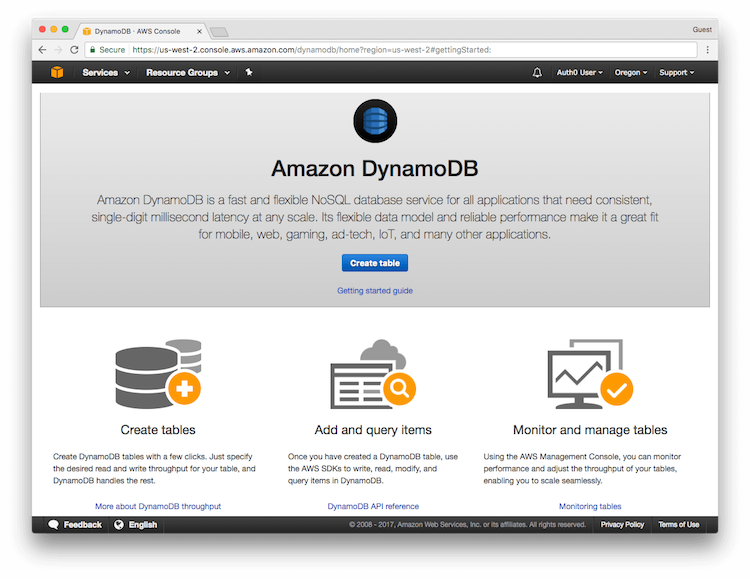
Configure the variables associated with the table:
Table name: Pets
Primary key: username
Primary key type: String
Use default settings: unchecked
Read capacity units: 3
Write capacity units: 3
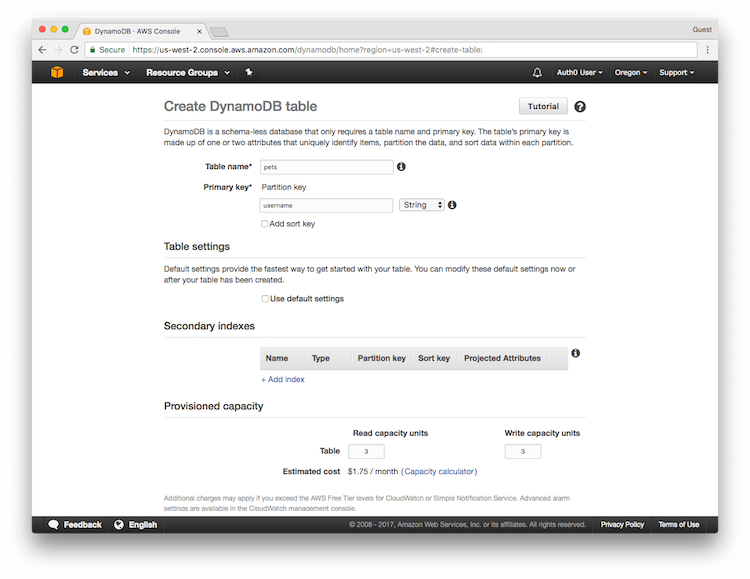
Click Create to create the table with your provided settings.
While the table is being created, take note of the Amazon Resource Name (ARN) under the Table details section. You will need the table's ARN in the next step.
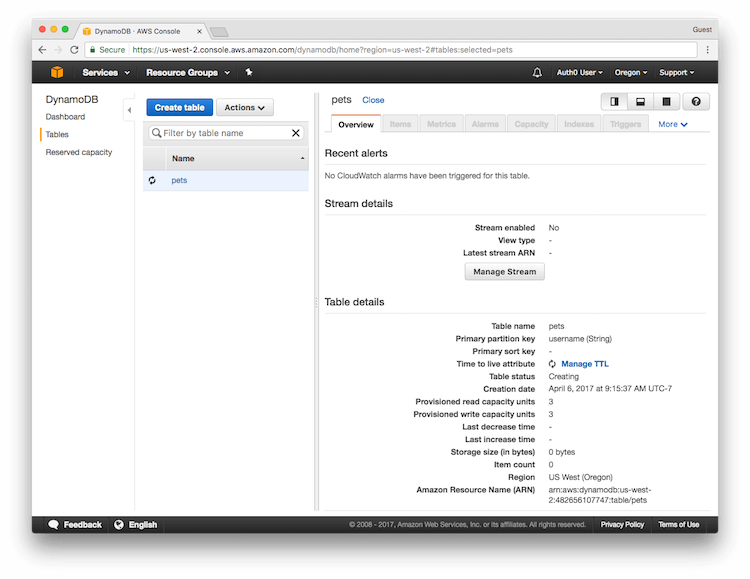
2. Create the Policy that Grants AWS Lambda Functions Access to the DynamoDB Pets Table
Navigate to the AWS IAM Console.
Click on Roles in the left menu, and then click the Create New Role button.
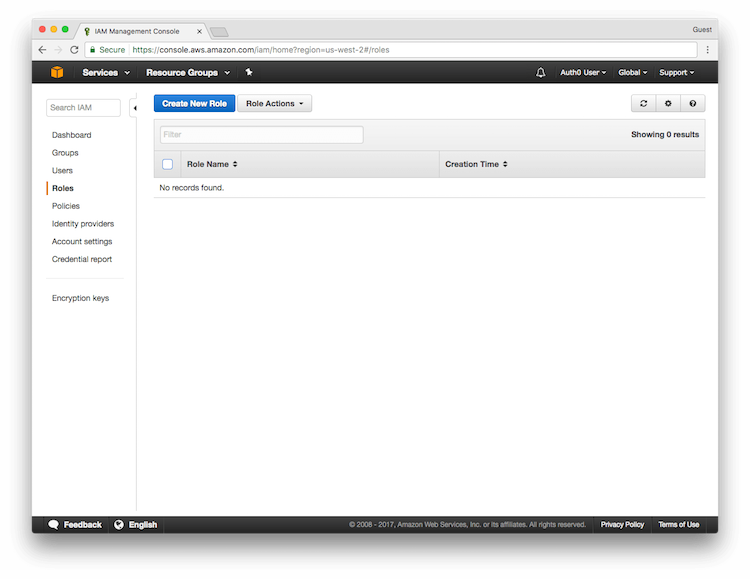
Name the role APIGatewayLambdaExecRole and click Next Step.
Select the Role Type. Under AWS Service Roles, select AWS Lambda.
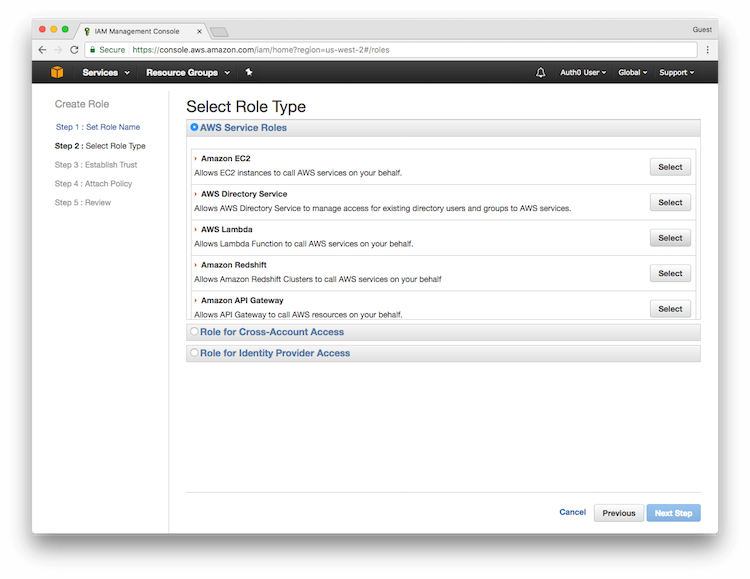
On the Attach Policy screen, skip this step by clicking Next Step. At this point, review the information you provided. If all looks correct, click Create Role. When finished, you should see your role listed on the IAM homepage.
Select the role you just created, APIGatewayLambdaExecRole. Click the down arrow for Inline Policies and click the Click Here link.
Select Custom Policy, and then click Select. Name the policy LogAndDynamoDBAccess and add the following code as the policy document (be sure to first update the Amazon Resource Name (ARN) for your DynamoDB table). Click Apply Policy.
{
"Version": "2012-10-17",
"Statement": [
{
"Sid": "AccessCloudwatchLogs",
"Action": ["logs:*"],
"Effect": "Allow",
"Resource": "arn:aws:logs:*:*:*"
},
{
"Sid": "PetsDynamoDBReadWrite",
"Effect": "Allow",
"Action": [
"dynamodb:DeleteItem",
"dynamodb:GetItem",
"dynamodb:PutItem",
"dynamodb:UpdateItem"
],
"Resource": ["DYNAMODB_TABLE_ARN_VALUE_FROM_PREVIOUS_STEP"]
}
]
}Was this helpful?
2. Create the AWS Lambda Functions
The next three steps create the AWS Lambda functions for retrieving and updating pet information in the DynamoDB table.
Create the Lambda Function for GetPetInfo
In the AWS Lambda Console, select Create a Lambda Function (if you have not created an AWS Lambda function before, you will click Get Started Now).
On the Select blueprint screen, click Blank Function.
You will then be prompted to Configure triggers. Click Next to proceed. You do not have to do so at this point.
Finally, you will be asked to Configure function.
Populate the appropriate fields with the following information:
Name:
GetPetInfoRuntime: Node.js 6.10
Paste the following code to read pet information from the DynamoDB table into the Lambda function code area.
var AWS = require('aws-sdk');
var DOC = require('dynamodb-doc');
var dynamo = new DOC.DynamoDB();
exports.handler = function(event, context) {
var cb = function(err, data) {
if(err) {
console.log('error on GetPetsInfo: ',err);
context.done('Unable to retrieve pet information', null);
} else {
if(data.Item && data.Item.pets) {
context.done(null, data.Item.pets);
} else {
context.done(null, {});
}
}
};
dynamo.getItem({TableName:"Pets", Key:{username:"default"}}, cb);
};Was this helpful?
For Role, select Choose an existing role. Next, choose APIGatewayLambdaExecRole as the Existing Role. Leave all other settings at their default values.
Click Next to review the information you provided. If all looks correct, click Create function.
Click Test, leaving the Input test event at its default (which uses the Hello World template). When the test completes, you should see an empty output ({}) in the Execution Result section. The table is empty.
Create the Lambda Function for UpdatePetInfo
Repeat the instructions used to create the GetPetInfo function, but use the following instead as the function code:
var AWS = require('aws-sdk');
var DOC = require('dynamodb-doc');
var dynamo = new DOC.DynamoDB();
exports.handler = function(event, context) {
var item = { username:"default",
pets: event.pets || {}
};
var cb = function(err, data) {
if(err) {
console.log(err);
context.fail('unable to update pets at this time');
} else {
console.log(data);
context.done(null, data);
}
};
dynamo.putItem({TableName:"Pets", Item:item}, cb);
};Was this helpful?
Test the function by clicking the Actions drop-down and choosing Configure sample event. Enter the following for sample data and click Submit:
{
"pets": [{
"id": 1,
"type": "dog",
"price": 249.99
}]
}Was this helpful?
You should see an empty return result ({}).
Return to your GetPetInfo Lambda function and click Test again. You should now see a single pet.
Create the Third Lambda Function
You will create one additional Lambda function. While this function will do nothing, it is required by the OPTIONS method for CORS as described in a later section.
Using the steps described above, create a Lambda function named NoOp. The function's code will be as follows:
exports.handler = function(event, context) {
context.succeed('');
}Was this helpful?
Instead of creating this third Lambda function, you may choose to create an OPTIONS method on the API Gateway.
3. Create the Amazon API Gateway API
You will create an API with two methods: one will GET pet information, and one will POST pet information.
Method: GET Pet Information
Go to the Amazon API Gateway Console, and click Create API. If this is the first time you are creating an API, you will see a screen prompting you to Get Started instead.
If this is the first time you are creating an API, you will be prompted to create an Example API. Click OK to exit the pop-up notification, and choose the New API radio button instead of the Example API button.
Name the API SecurePets and click Create API.
Navigate to the Resources tab of the SecurePets API and click the Create Resource action.
Name the resource Pets and click Create Resource again.
In the left pane, select /pets and then click the CreateMethod button.
In the drop-down, select GET and click the checkmark button. Provide the following configuration values for the GET method:
Integration type: Lambda Function;
Lambda Region: Region you are located in;
Lambda Function: GetPetInfo.
Click Save and then OK when prompted in the popup to grant permissions to the Lambda function.
In the Method Execution window that appears next, click Test.
You should see the single pet returned in the response body.
Method: POST Pet Information
Creating the API used to POST pet information is similar to creating the one used to GET pet information.
In the left pane, select /pets, and click CreateMethod.
In the drop-down, select POST, and click the checkmark button.
Select Lambda Function for Integration Type, select the region you are located in, and select UpdatePetInfo for the Lambda function.
Click Save and then OK when prompted in the popup to grant permissions to the Lambda function.
Test, and paste the following for the request body:
{"pets": [
{"id": 1, "type": "dog", "price": 249.99},
{"id": 2, "type": "cat", "price": 124.99}
]
}Was this helpful?
You should see an empty return result ({}).
Return to the GET method, and click Test again to see that the response body indicates there are two pets listed in the table:
[
{
"id": 1,
"price": 249.99,
"type": "dog"
},
{
"id": 2,
"price": 124.99,
"type": "cat"
}
]Was this helpful?
Method: OPTIONS
Instead of creating a lambda function that performs no action, you can create an OPTIONS method on the API Gateway.
In the left pane, select /pets, and click CreateMethod. In the drop down, select OPTIONS, and click the checkmark button. Select Mock for Integration Type. Click Save.
Leaving the Response Body blank, click Test. You should receive a Response Body indicating no data.
At this point, the AWS Lambda functions and the Amazon API Gateway methods are defined with no security.