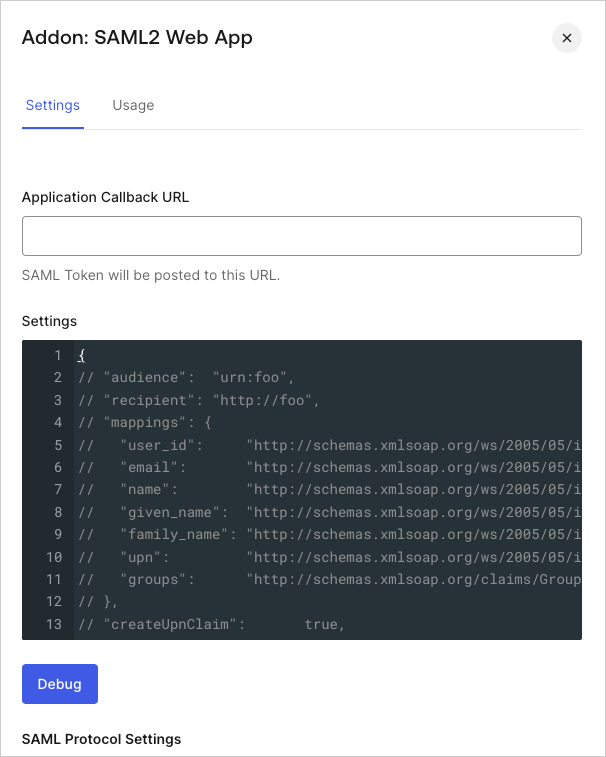Enable SAML2 Web App Addon
You can configure a SAML2 Web Application add-on for use with an application.
Identify the application with which you want to use a SAML2 Web Application, and click the Application's name to go to its configuration settings.
Go to the Addons tab.
In the SAML2 Web App box, click the slider to enable the Addon.
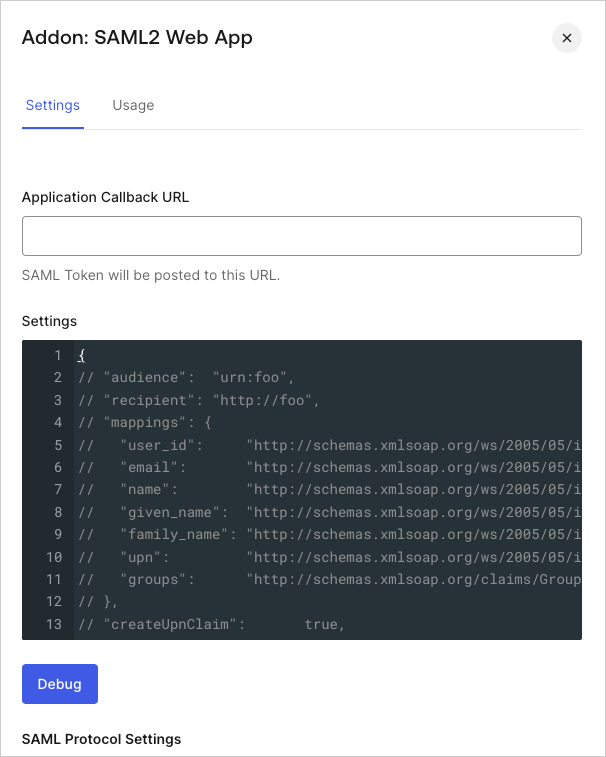
Go to the Settings tab and provide your Application Callback URL that receives the SAML response, as well as the Settings. On the Settings tab, there is a sample object that you can use when determining which settings you want to enable.
Click Debug to test if your provided parameters are valid.
Click Save when done.
Provide application details
While the specific steps for providing your application details to your SAML2 Web App will vary, you can get the configuration information you need from the Usage tab after you set up the addon.
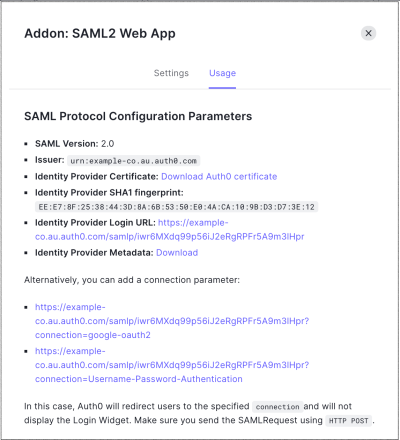
Integrations
You can choose from the following integrations:
Limitation
The SAML2 Web App addon does not support passive SAML requests (e.g. where isPassive=true).
Learn more
- Configure Amazon Web Services as SAML Service Provider
- Configure GitHub Enterprise Cloud as SAML Service Provider
- Configure GitHub Enterprise Server as SAML Service Provider
- Configure Heroku as SAML Service Provider
- Configure Oracle Eloqua Marketing Cloud as SAML Service Provider
- CVE-2017-16897: Security Update for passport-wsfed-saml2 Passport Strategy Library