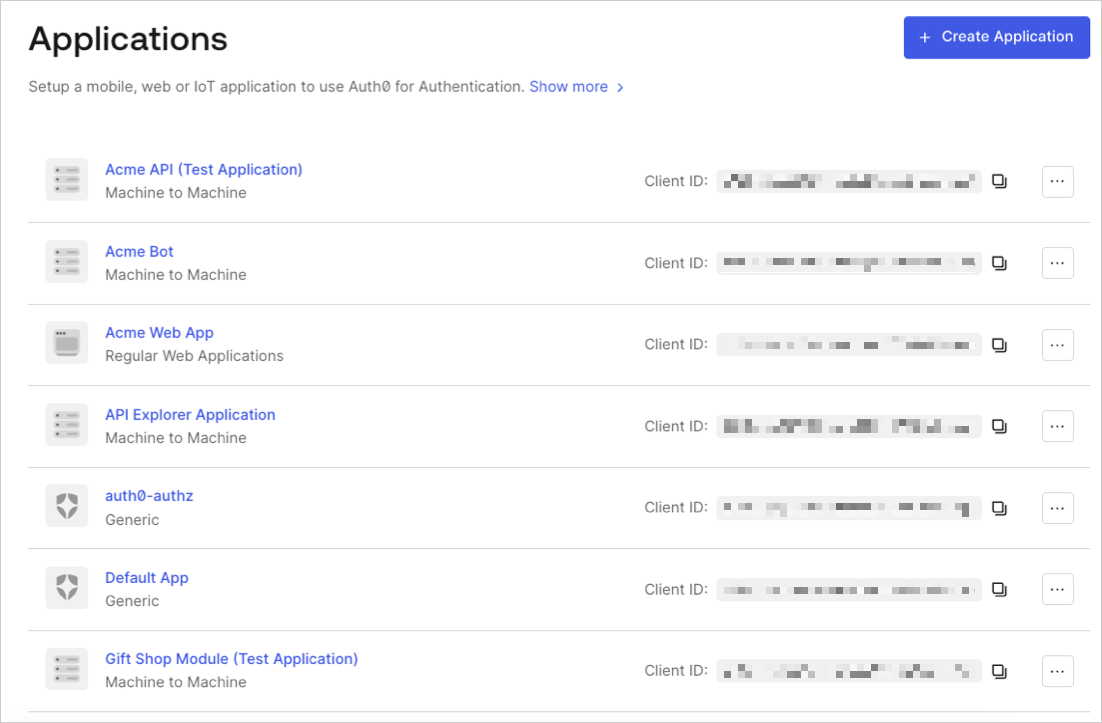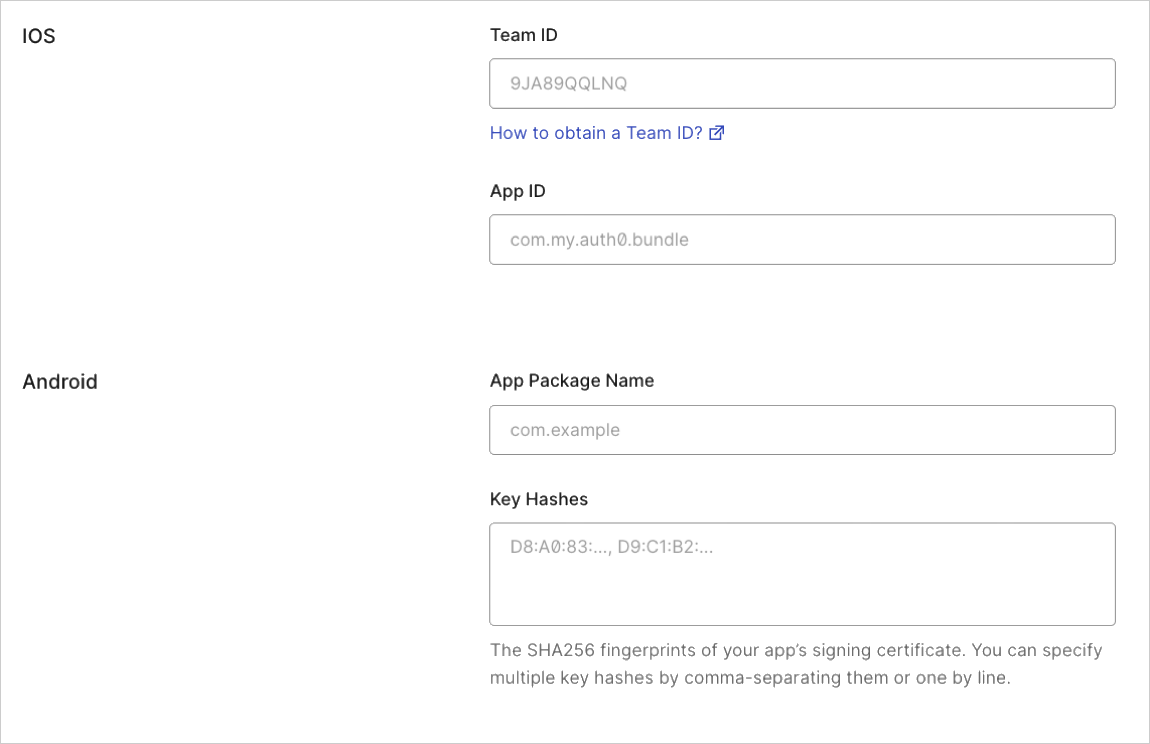Enable Android App Links Support
Android App Links allow an application to designate itself as the default handler of a given type of link. For example, clicking a URL in an email would open the link in the designated application. This guide will show you how to enable Android App links support for your Auth0-registered application using Auth0's Dashboard.
Go to Auth0 Dashboard > Applications > Applications, and select the name of the application to view.
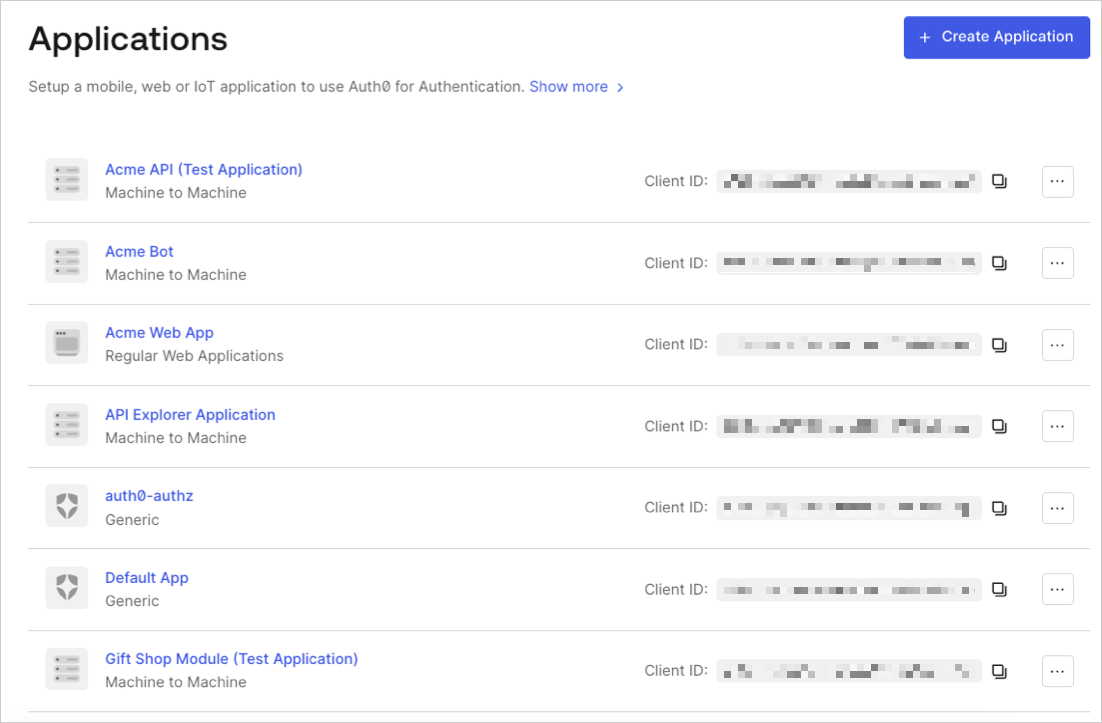
Scroll to the bottom of the Settings page, and select Show Advanced Settings.
Select Device Settings, provide the App Package Name and the SHA256 fingerprints of your app’s signing certificate for your Android application, and select Save Changes.
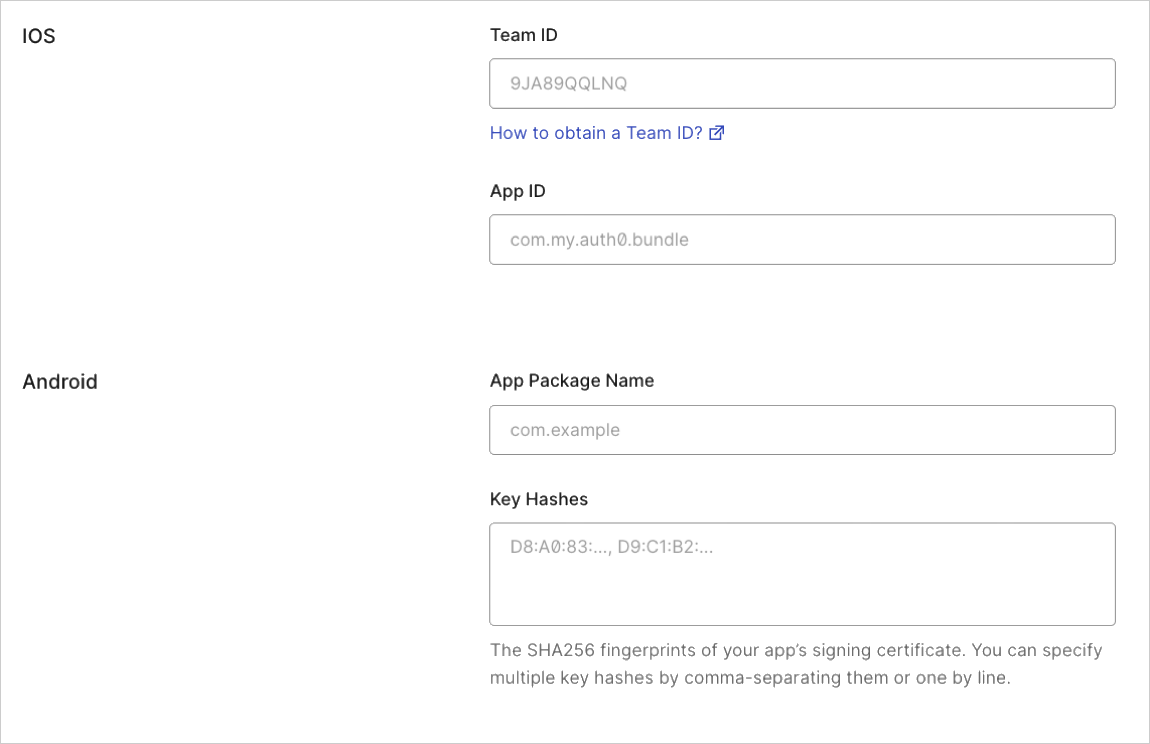
You can use the following command to generate the fingerprint using the Java keytool in your terminal:
keytool -list -v -keystore my-release-key.keystore
To learn more about signing certificates, see Android's Sign Your App developer documentation.
Test link
Navigate to the following URL in your browser:
https://{yourDomain}/.well-known/assetlinks.jsonIf the link is successful, you will return the following JSON (formatted for readability):
[{ "relation": ["delegate_permission/common.handle_all_urls"], "target": { "namespace": "android_app", "package_name": "com.mycompany.app1", "sha256_cert_fingerprints": ["14:6D:E9:83:C5:73:06:50:D8:EE:B9:95:2F:34:FC:64:16:A0:83:42:E6:1D:BE:A8:8A:04:96:B2:3F:CF:44:E5"] } }]Was this helpful?
/
To learn more about testing your app link, read Verify Android App Links at https://developer.android.com.