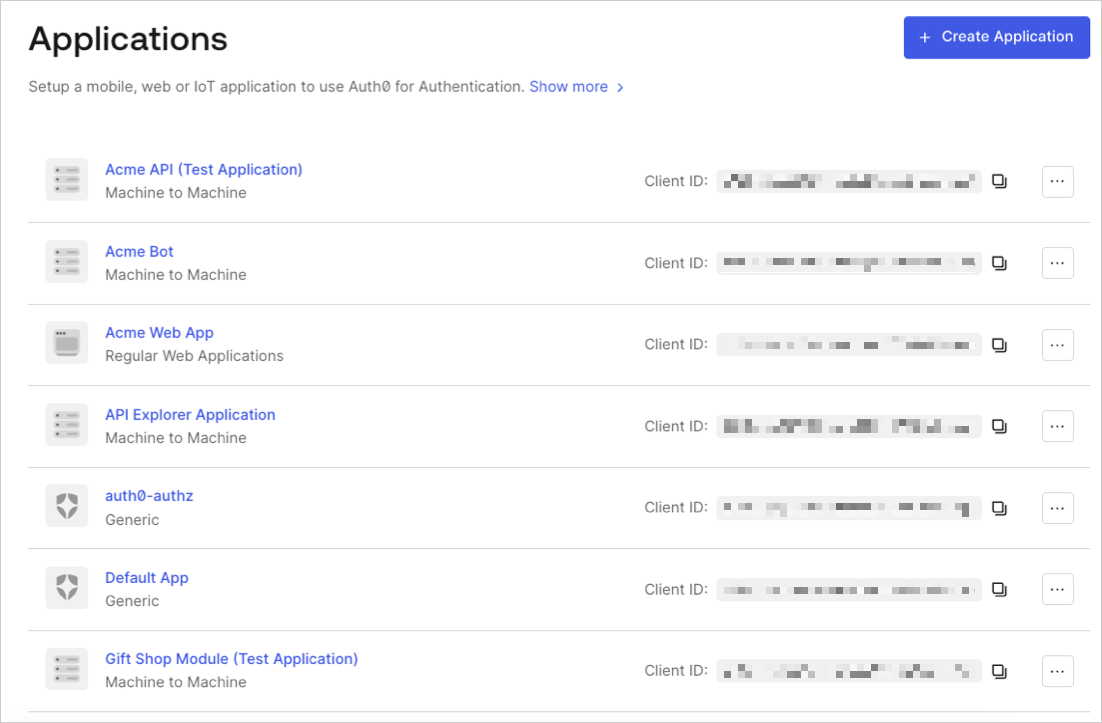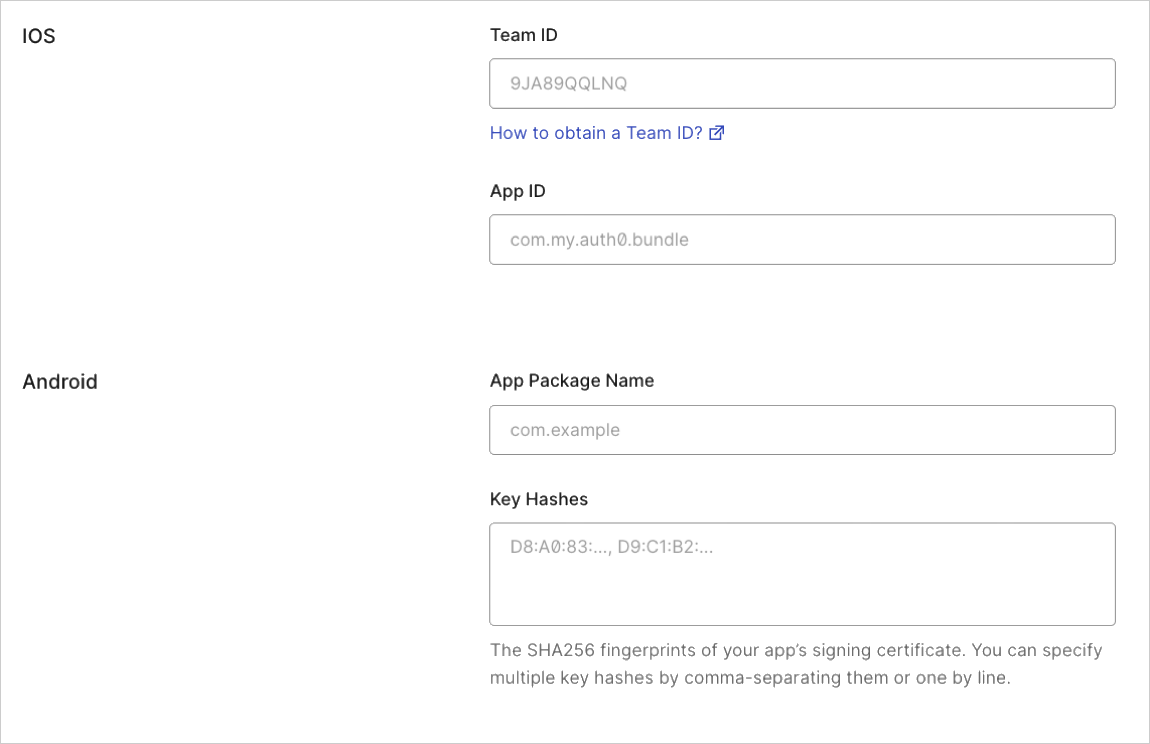Enable Universal Links Support in Apple Xcode
Universal links establish a verified relationship between domains and applications, so both your Auth0 Application settings and your iOS application need to be in sync. To do this, you need to provide Auth0 with Apple Team ID and Bundle Identifier. You can enable universal links support for your Auth0-registered application using the Auth0 Dashboard.
Obtain Apple Team ID and Bundle Identifier
To find your Apple Team ID, go to your Apple developer account summary page.
To find your iOS application's Bundle identifier, go to its Xcode project settings page.
Provide Apple Team ID and Bundle Identifier to Auth0
Go to Dashboard > Applications > Applications and select the name of the application to view.
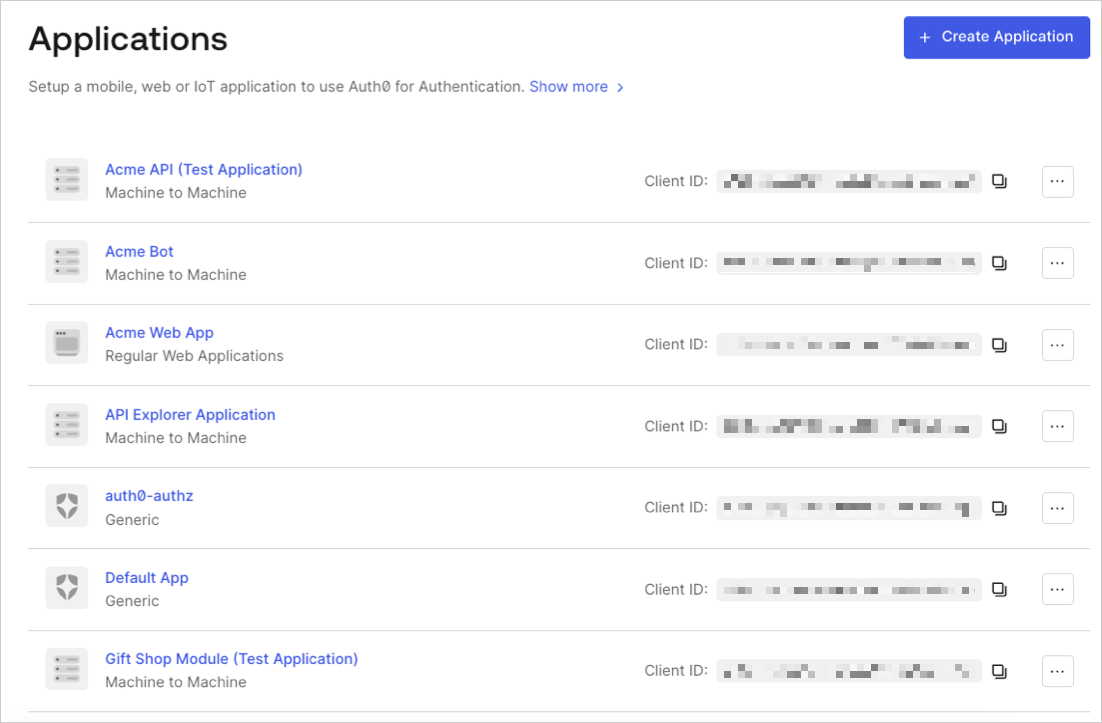
Scroll to the bottom of the Settings page, and select Show Advanced Settings.
Select Device Settings, provide the Team ID and the App bundler identifier values for your iOS application and select Save Changes.
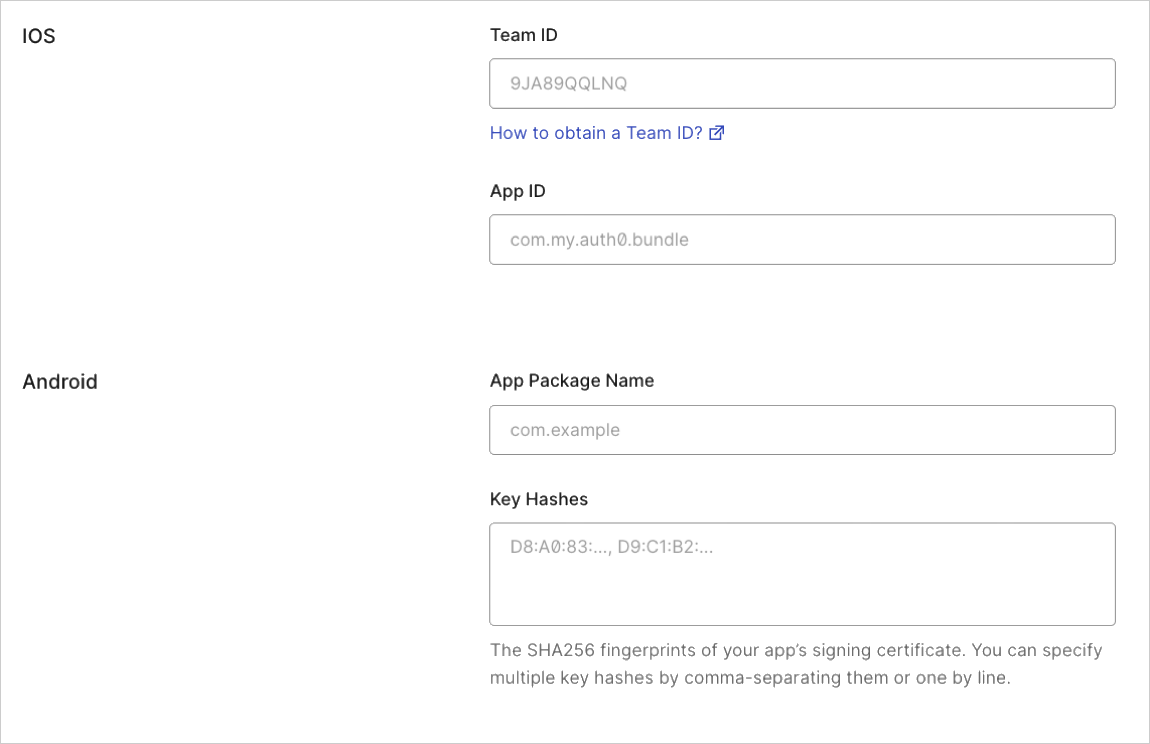
Test link
Check whether the universal links apple-app-site-association file is available for your application by navigating to the following URL in your browser: {yourDomain}/apple-app-site-association
If the link is successful, you will see the following JSON (formatted for readability):
{
"applinks": {
"apps": [],
"details": [{
"appID": "86WQXF56BC.com.auth0.Passwordless-Email",
"paths": ["/ios/com.auth0.Passwordless-Email/*"]
}]
}
}Was this helpful?